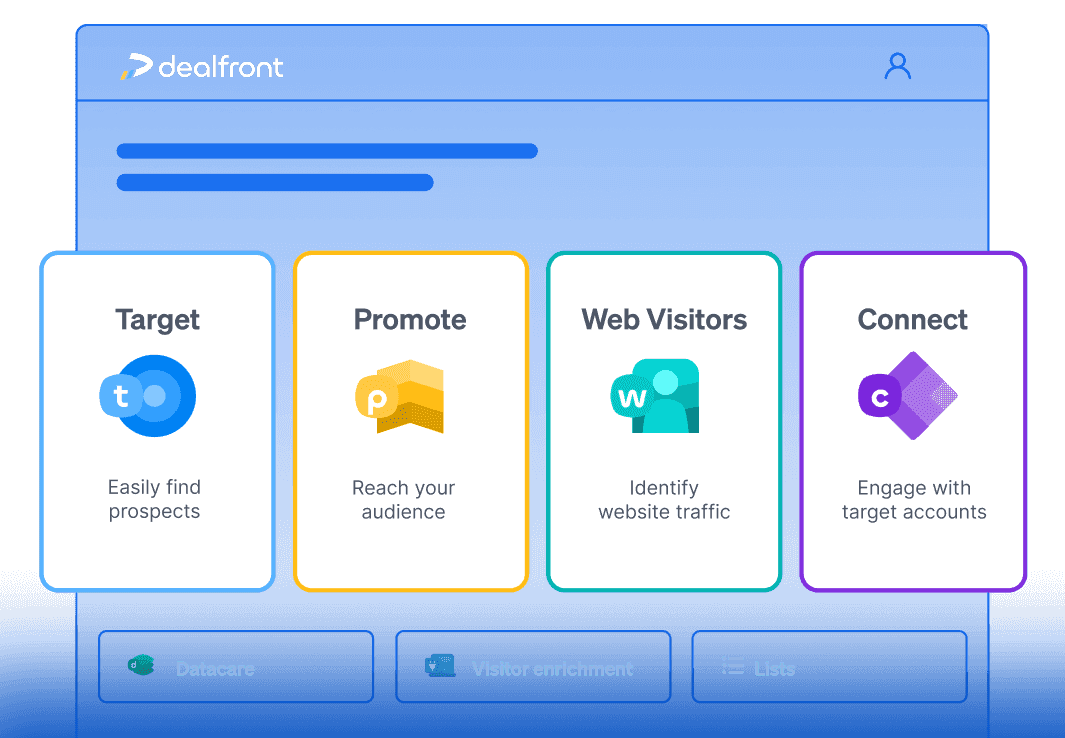Alle Marketing
Build Dynamic Prospecting Lists That Update in Real-Time
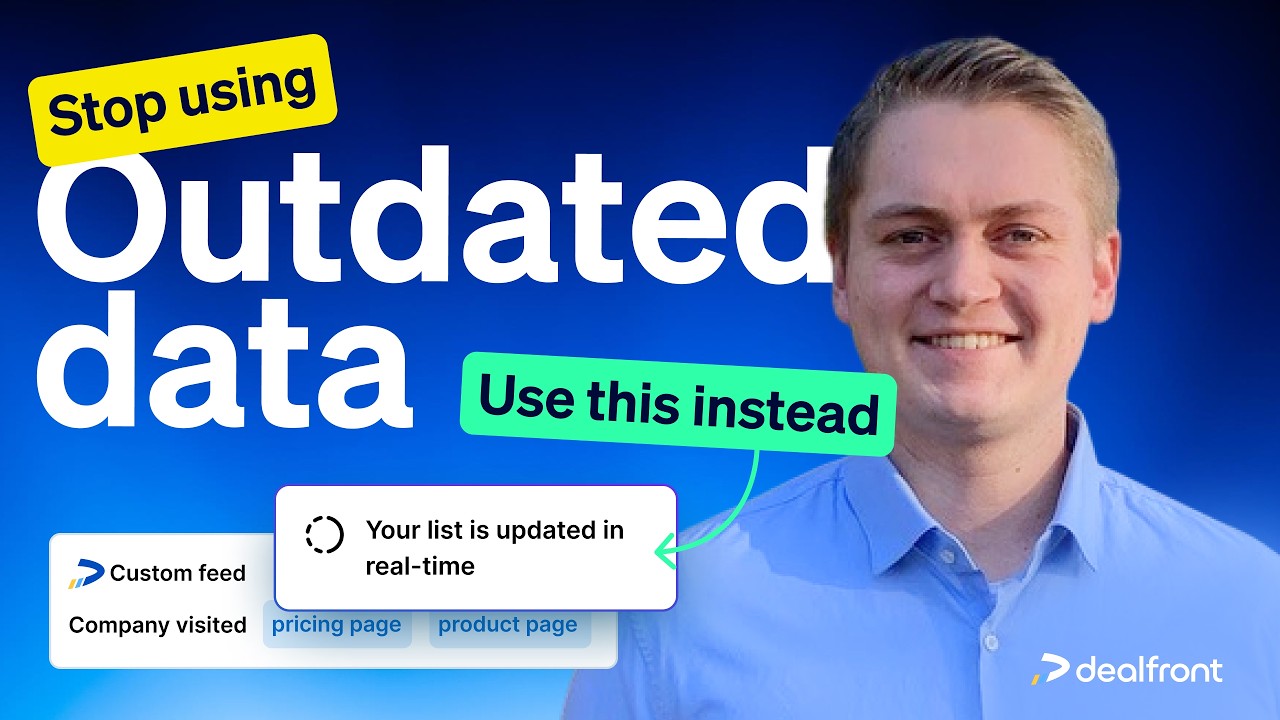
Empfohlen für
Sales reps & SDRs – To prioritize outreach based on real-time engagement
Marketing teams – To create precise retargeting and nurture campaigns.
Customer Marketing - To track customer engagement and upsell opportunities.
Effective B2B marketing and sales require precision; that means reaching the right companies at the right time with relevant messaging.
However, traditional prospect lists quickly become outdated, leading to wasted resources and missed opportunities. The moment you download a static list and upload it to your CRM, it starts to decay. Within days, key contacts can change roles, companies shift priorities, and new opportunities emerge—none of which are reflected in your stagnant data.
Manually updating and filtering prospects is time-consuming and inefficient.That’s why a dynamic prospecting list is essential. Our data is refreshed in real time, capturing new updates as soon as they’re available, ensuring that your outreach is always based on the most current and relevant insights.
This is where Connected Lists in Leadfeeder by Dealfront come into play. These lists automatically update in real time based on company interactions with your website, ensuring that you always engage with high-intent prospects. Whether for retargeting campaigns, sales prospecting, or refining CRM outreach, Connected Lists enable you to act on fresh data without manual upkeep.
In this Playbook, we'll explore what Connected Lists are, how to set them up, and the various ways you can use them to improve your marketing and sales processes. We’ll also cover outreach strategies once you have your dynamic lists in place.
What are Connected Lists?
Connected Lists are dynamic lists of companies that match specific criteria set in a Leadfeeder custom feed. These lists automatically update to include companies that qualify while removing those that no longer meet the criteria. This eliminates the need for manual list maintenance and ensures that your targeting efforts are always based on real-time data. Key features of Connected Lists include:
Automatic updates – Companies are added to or removed from your list based on their recent website activity and your list requirements.
Real-time targeting – Engage prospects who are actively interacting with your website.
Customizable time intervals – Define how long companies stay on the list based on their engagement history.
The old way: static, manual targeting
Traditionally, building a prospecting list was a slow, manual process, one that demanded constant attention and effort. Here’s what it typically looked like:
Hunting for data – sales and marketing teams would manually track form fills, and event attendees, often relying on spreadsheets or outdated CRM reports.
Filtering prospects by hand – teams would spend hours cross-referencing LinkedIn profiles, checking job titles, and guessing at intent signals to determine whether a lead was still relevant.
Uploading static lists to the CRM – once compiled, these lists were uploaded to the CRM, but from that moment on, they began to decay. Decision-makers changed roles, companies pivoted strategies, and new high-intent prospects never made it onto the list.
Endless maintenance – to keep lists even somewhat accurate, teams had to regularly audit records, update outdated information, and remove disengaged contacts which was an exhausting, never-ending cycle.
Wasted resources – outdated lists led to missed opportunities and inefficiencies across the funnel. Sales teams chased cold leads, marketing spent ad budgets on companies that were no longer engaged, and valuable time was lost on unqualified prospects.
Despite all this effort, static lists could never keep up with the fast-changing nature of B2B data. That’s why a new approach is needed, one that’s automated, dynamic, and always up to date.
Prospecting with static lists is like trying to navigate with an outdated map—you’re bound to miss key opportunities. The reality is that B2B data decays faster than most teams realize. Every year, more than 20% of contact data becomes inaccurate due to job changes, company shifts, and evolving business needs. That means if you're working with a database of 10,000 contacts, over 2,000 of them could be outdated within a year, leading to wasted marketing spend, frustrated sales teams, and missed deals.
Yet many companies still rely on lists that are refreshed far less frequently than needed. That’s why we continuously update our data in real time, ensuring that your prospecting lists remain accurate, relevant, and actionable.
A better way: automated, dynamic targeting with Connected Lists
Fortunately, today there are better ways to do this automated, dynamic targeting with Dealfront’s Connected Lists. Instead of relying on static data, Connected Lists continuously update to reflect real-time engagement. This means you can retarget companies efficiently, automatically serving ads to those actively visiting your website, rather than wasting spend on outdated prospects.
With up-to-date insights, your sales team can also prioritize outreach to high-intent prospects based on recent interactions, such as visits to your pricing page or resource downloads. No more chasing cold leads, just focused efforts on buyers who are ready to engage.
Connected Lists also enhance your CRM and sales processes. By integrating them into Target, you can refine searches, exclude irrelevant companies, and ensure your teams are always working with the freshest, most accurate data. The result? A smarter, more efficient way to prospect, engage, and convert.
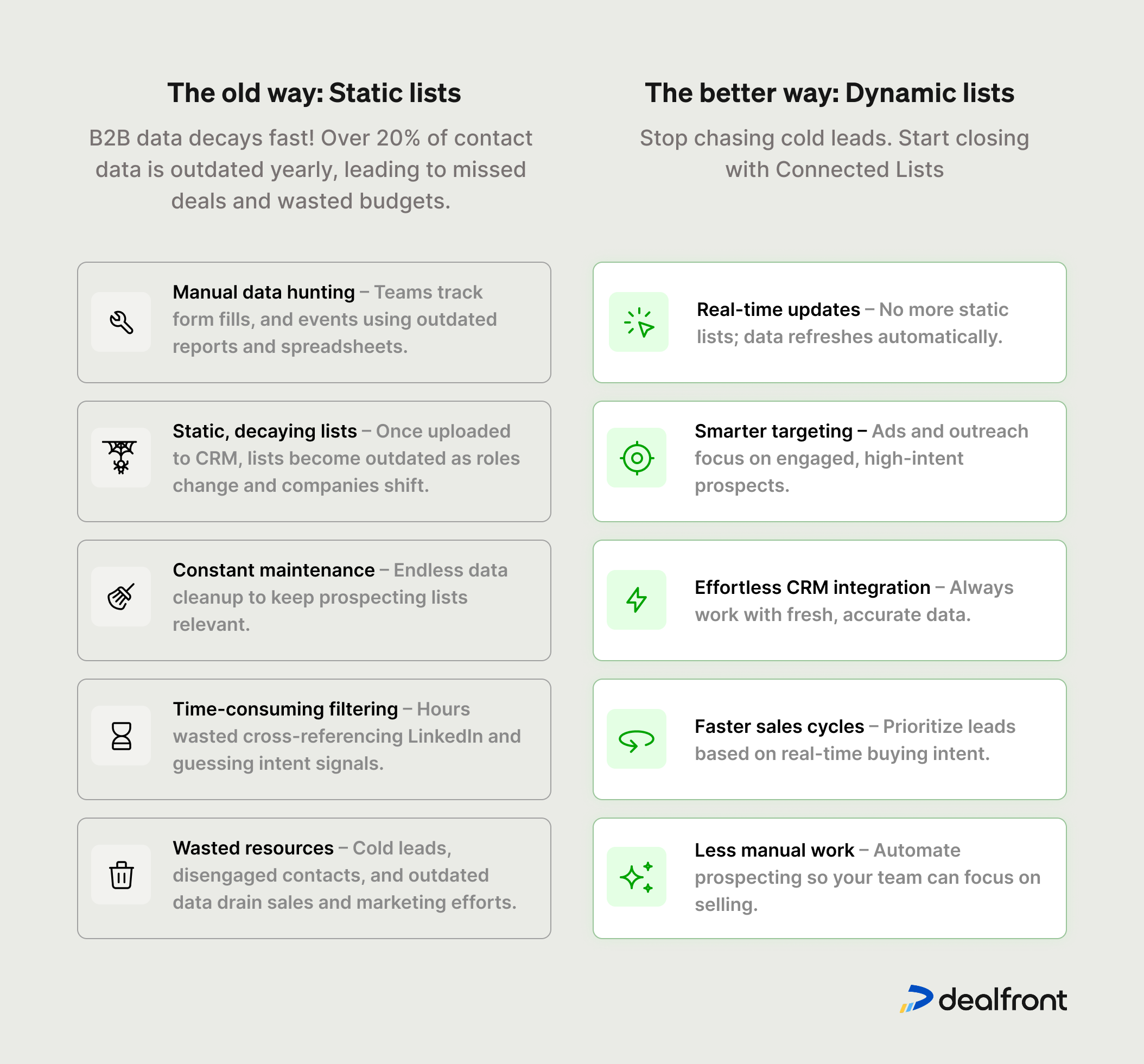
How can you use Connected Lists?
Connected Lists are a game-changer for streamlining your sales and marketing workflows. Unlike static lists that quickly become outdated, Connected Lists dynamically update based on your selected criteria, ensuring your teams always have access to the most relevant and high-potential leads.
The possibilities with Connected Lists are virtually limitless. Whether you want to retarget website visitors, prioritize outreach to high-intent prospects, or refine your CRM data, Connected Lists adapt to your needs in real time. By automating prospecting and eliminating manual list management, they help your teams stay focused on engagement and conversion rather than time-heavy administrative tasks.
Below are just a few key ways you can use Connected Lists to accelerate your pipeline and improve efficiency:
1. Retargeting companies based on website engagement
Instead of running broad retargeting campaigns, use Connected Lists to ensure only the most relevant companies see your ads.
Example workflow:
Create a custom feed for companies that visit high-intent pages (e.g., pricing or product pages).
Set a Connected List with a time interval of 15 days.
Use this list as an audience in your ad platform (e.g., LinkedIn, Google Ads or use our own Promote).
Automatically show ads to these engaged prospects.
Result: Higher conversion rates and reduced ad spend waste.

“By running ads against companies that have shown high intent already, you’re making your budget work on the right accounts. Plus, using our Connected Lists feature, you can avoid the hassle of updating these lists regularly and instead focus on more relevant work. ” - Patrick Schuller, Paid Social Manager at Dealfront
2. Enrich high-intent leads and push contacts to CRM in bulk
Use Connected Lists to identify your ICP and act on companies showing strong buying intent by visiting high-value pages like the pricing or demo page.
Example workflow:
Identify high-intent leads – Use Leadfeeder to track anonymous website visitors and filter companies based on their engagement, such as visits to key pages.
Refine your list – Apply additional filters to exclude irrelevant industries, set geographic parameters, or check CRM status (e.g., whether the company already has an open deal).
Create a Connected List – Set a rolling 7-day time interval to automatically update with new high-intent leads.
Enrich with contact details – Extract decision-maker contacts based on job titles, ensuring only relevant contacts (e.g., Sales and Marketing leaders) are selected.
Push to CRM – Bulk upload enriched contacts to your CRM (e.g., HubSpot), ensuring no duplicates while assigning ownership and tagging for follow-ups.
Engage immediately – Sales teams can now prioritize outreach to companies actively researching your product, accelerating deal flow and improving response rates.
Result: More efficient outreach, reduced manual effort, and faster conversion of high-intent prospects into pipeline opportunities.

3. Better qualify your website leads with Target filtering
Sales teams can use Connected Lists to refine their website visitor data and target the most relevant companies. By applying advanced filters in Target, you can identify companies that show strong intent and match your ICP criteria.
Example Workflow:
Create a custom feed in Leadfeeder for website visitors with key ICP attributes (e.g., employee count >50, multiple page visits).
Convert the feed into a Connected List to keep it updated in real time.
Apply additional filters in Target, such as companies mentioning specific keywords or technologies in job postings (e.g., Salesforce, HubSpot).
Sync the final list with your CRM for immediate outreach.
Result: A constantly refreshed pipeline of high-intent leads that match your ideal customer profile, ensuring sales teams engage the right prospects at the right time.

How to set up Connected Lists?
Setting up a Connected List in Leadfeeder is simple. Follow these steps to ensure your lists are always up to date:
Step 1: Pick a custom feed
Go to an existing custom feed or create a new one in Leadfeeder.
Click the “Create Connected List” button.
If other Connected Lists exist, you’ll see a summary of them and have the option to create a new one.
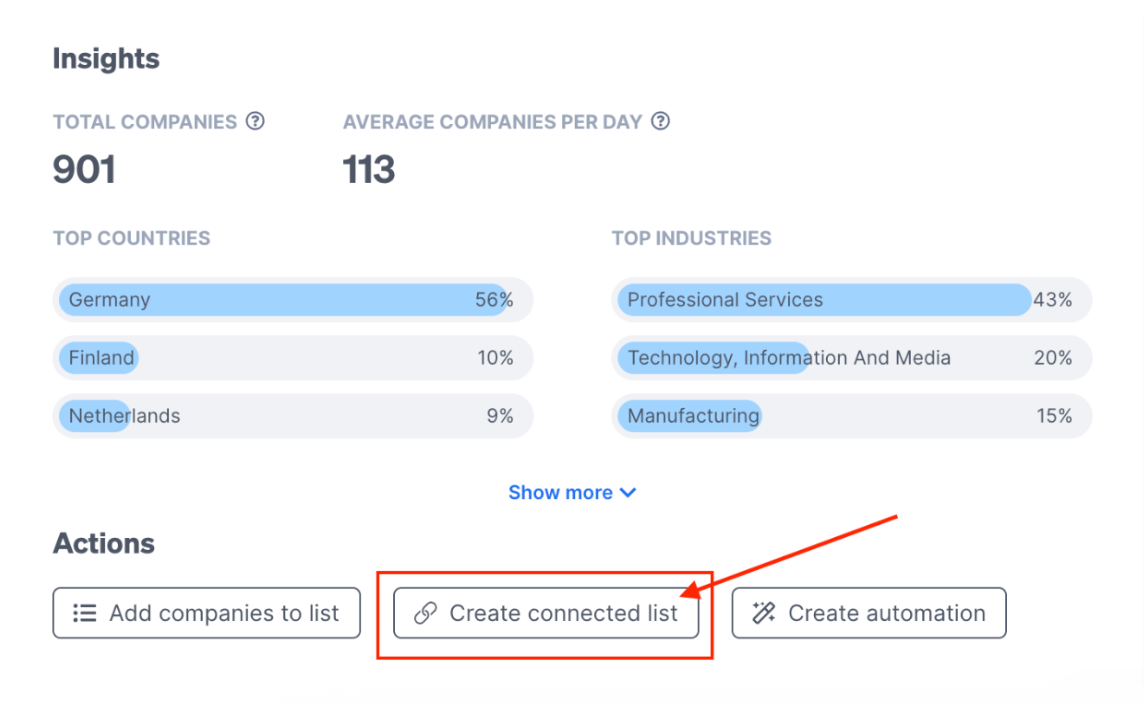
Step 2: Define a time interval
Set the number of days a company should remain on the list after their last qualifying visit.
Example: A company that visited the pricing page within the last 7 days stays on the list. If they visited 8 days ago, they are removed.

Step 3: Add the Connected List
Click “Add Connected List” once the time interval is set.
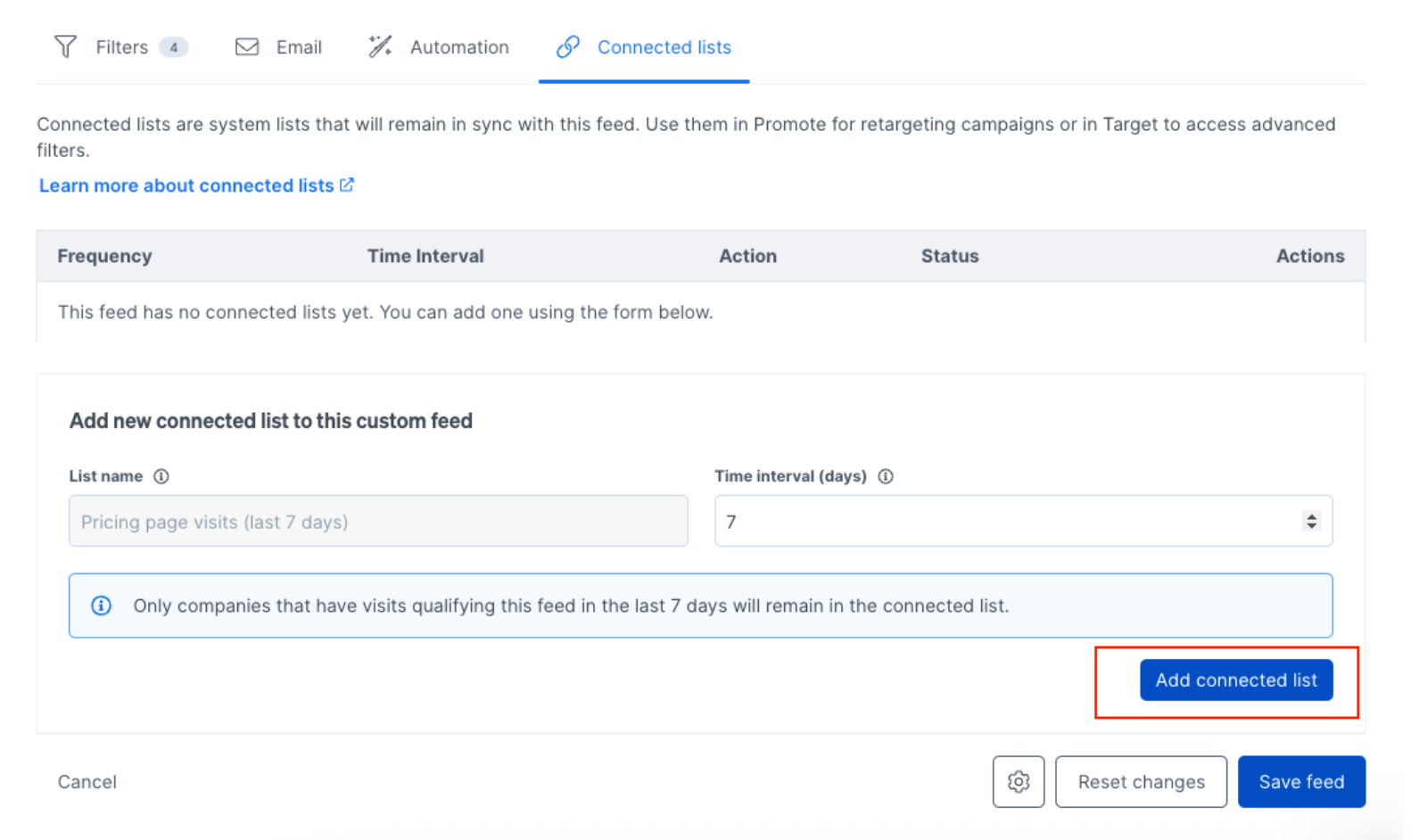
Step 4: Save the custom feed
Save the changes to activate the Connected List. Step 5: Look for Connected List in the list app
Open the “Lists” app from the main nav. Look for the save connected lists inside the “Leadfeeder feed lists” folder.
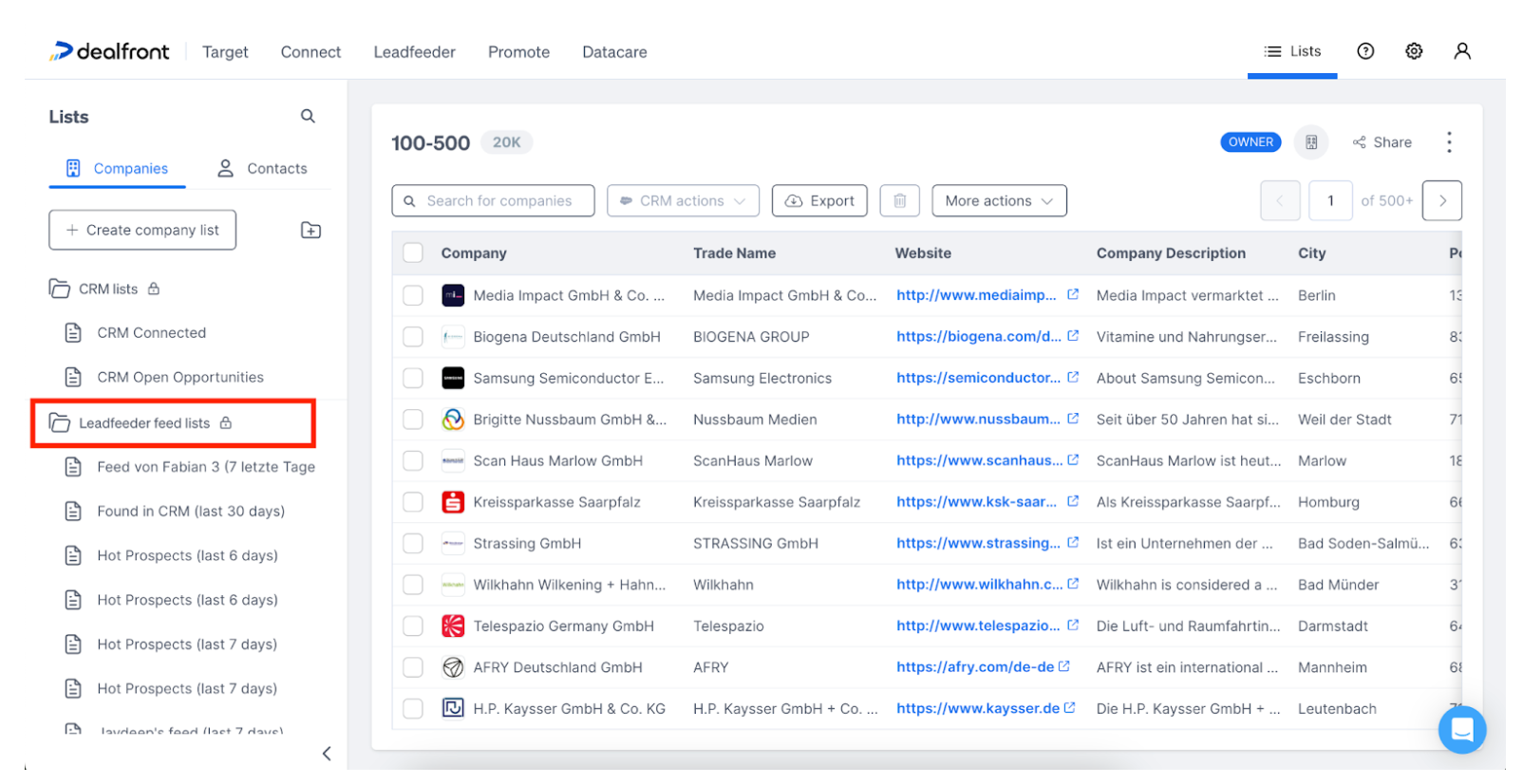
How to do outreach once you have the list?
Once you have a Connected List of engaged prospects, the next step is to reach out effectively. Here are some proven strategies:
1. Use LinkedIn for warm outreach
Use LinkedIn to engage with prospects before direct outreach.
Connect with decision-makers and engage with their posts.
Send a personalized message referencing their recent website activity.
Share relevant content, such as case studies or industry insights, to build credibility.
The power of LinkedIn voice notes
One of the most underused yet highly effective LinkedIn tactics is voice notes. Unlike text-based messages, voice notes feel more personal, helping you stand out in a crowded inbox.
Voice notes work because of curiosity—people can’t resist listening when they receive one. This taps into the fear of missing out (FOMO), making it more likely that your prospect will engage. Sales pros like Lunio’s Sophie Ellis have seen significant success using voice notes to book meetings with big brands, proving their impact.
Best practices for LinkedIn voice notes:
Keep it concise: 30-45 seconds max.
Start with their name for a personal touch.
Reference a shared connection, recent post, or website visit.
Be conversational, not scripted—let your personality come through.
Follow up! Many replies come after the second or third voice note.
While voice notes may not fully replace cold calls, they serve as an excellent complement to them, warming up prospects and increasing the chances of a positive response when you do pick up the phone. Adding them to your outreach mix can make a real difference in standing out and securing more meetings.
2. Automated email sequences
Use Connected Lists to trigger automated email campaigns targeting recently engaged companies.
Day 1: Personalized email acknowledging their recent visit.
Day 3: Share relevant case studies or customer success stories.
Day 7: Follow up with an exclusive offer or consultation.
3. Direct sales outreach
For high-value prospects, initiate direct outreach via phone or LinkedIn.
Reference their website activity to start the conversation.
Offer insights or solutions tailored to their interest.
4. Account-based marketing (ABM) campaigns
Use Connected Lists to personalize ABM efforts by tailoring content and ads specifically for engaged companies.
5. CRM integration & lead scoring
Sync Connected Lists with your CRM.
Assign higher lead scores to companies engaging with high-intent content.
Use scoring to prioritize follow-ups.
Example LinkedIn messages selling MarTech
Example 1:
Example 1:
Hey Dave,
For retailers, we’re seeing an average of 19% of all clicks on paid ads are invalid, meaning a large portion of your ad spend is wasted on bots/scrapers. Is this something you’ve looked into before?
Example 2:
Example 2:
Hey Anne,
- Click fraud is at an all-time high (1 in 10 clicks on average)
- Retailers are wasting on average, 19% of their ad spend on traffic that will never convert
Against learning more?
Followup to any of the LinkedIn messages above:
Followup to any of the LinkedIn messages above:
^ only asking as some of our retail customers Hugo Boss, New Balance & Selfridges are saving thousands if not millions by reinvesting that spend into cleaner traffic, benefiting from increased conversion rates & ROAS
Example 3:
Example 3:
Hey [First Name],
Saw you checking out [company name] recently. Either: A) You’re mildly curious but drowning in other priorities. B) You’re secretly impressed and waiting for a sign. C) You clicked by accident and now regret everything.
Whichever it is, I promise a quick chat won’t be painful. Fancy a 10-min call to see if this could actually help?
(Or I can send you a funny meme instead, dealer’s choice.)
LinkedIn voice notes examples
A basic voice note structure:
A basic voice note structure:
[PROSPECT NAME], I notice you're doing [ROLE].
A lot of other [ROLE] that I speak to have [PROBLEM YOU SOLVE].
To what extent do you recognize yourself in this?
A super simple voice note script:
A super simple voice note script:
Hey
Just wanted to send a quick note to introduce myself.
I notice that you're in [PROSPECT ROLE] for [PROSPECT COMPANY].
I appreciate you might not have heard of [YOUR COMPANY], but I wanted to ask if you've explored [PROBLEM YOU SOLVE] before.
I think this is something we can really help with in terms of [EXPECTED RESULTS].
Let me know if that sounds interesting.
A quick voice note example:
A quick voice note example:
Hey Jon,
I wanted to send a voice note to introduce myself.
I was doing a bit of research into (company) and noticed you manage PPC/paid social, wondering if you’ve ever explored how much of your efforts are being wasted on invalid traffic before?
We work with (case studies) to help drive more genuine customers to your site - let me know if that sounds interesting - chat soon”
Automated email sequences templates
Day 1: Personalized email acknowledging their visit
Day 1: Personalized email acknowledging their visit
Subject: We noticed your interest—how can we help?
Hi [First Name],
I saw that you recently visited our site and explored [specific page or topic].
If you're looking for [solution your company offers], I’d love to share how companies like [Customer Example] have benefited from [your product].
Would you be open to a quick chat this week? Let me know what works for you.
Best, [Your Name] [Your Company]
Day 3: Case study / success story
Day 3: Case study / success story
Subject: How [Customer Name] achieved [impressive result]
Hi [First Name],
I wanted to share a quick success story—[Customer Name] used [your product] to [achieve a specific goal], resulting in [key metric: e.g., 30% increase in conversions].
[Link to case study]
If you're interested in seeing how this could work for you, let’s set up a time to chat. Would [suggest time] work for you?
Looking forward to your thoughts!
Best, [Your Name]
Day 7: Follow-up with offer / consultation
Day 7: Follow-up with offer / consultation
Subject: Let’s talk? + A little something for you
Hi [First Name],
Did the success story of [customer name success story] not convince you?
I'd love for you to explore how [your product] can help with [prospect’s pain point].
To make it easier, I’d be happy to offer a [free consultation / exclusive offer].
Let me know if you're interested, or you can book a time here: [Insert scheduling link].
Looking forward to hearing your thoughts!
Best,
[Your Name]
Day 9: Stop the outreach
Day 9: Stop the outreach
Subject: Catch you at a better time?
Hi [First Name],
I'll take a guess it's not quite the right time so I'll hang back for now.
Here's [my calendar] to use when timing is better for you.
All the best,
[Your Name]
Direct sales outreach examples
LinkedIn Message Example:
LinkedIn Message Example:
Hi [First Name],
I noticed that [Company Name] has been exploring [specific topic].
Many companies we work with in [their industry] face challenges with [common pain point]. I’d love to share some insights and see if we can help. Would you be open to a quick chat?
Best, [Your Name]
Phone Call Script:
Phone Call Script:
"Hi [First Name], I saw that your team has been exploring [specific topic] on our website. I wanted to reach out directly because we’ve helped companies like yours solve [pain point] with [solution]. Would you be open to a quick call to explore how this might work for you?"
Account-Based Marketing (ABM) email campaign example
Personalized Email for ABM Outreach
Personalized Email for ABM Outreach
Subject: Exclusive insights for [Company Name]
Hi [First Name],
I’ve been following [Company Name] and noticed your interest in [topic].
To help, I’ve put together a personalized resource that might be valuable:
[Link to whitepaper/webinar]
Let me know if you'd like to explore how [your product] could help your team achieve [specific goal]. Looking forward to your thoughts!
Best, [Your Name]
CRM integration & lead scoring follow-up template
High-Intent Lead Outreach Email
High-Intent Lead Outreach Email
Subject: Quick question about [their interest]
Hi [First Name],
I noticed that your team has been engaging with [specific content]—which often means [common pain point].
I’d love to understand more about your needs and share how we’ve helped companies like [Customer Example] solve similar challenges.
Would you be open to a quick 15-minute chat? Let me know what works for you.
Best, [Your Name]
What to do next?
Set up a Connected List for a key audience (e.g., pricing page visitors).
Use it in a Promote campaign to retarget engaged prospects.
Leverage it in Target to refine prospecting and lead qualification.
Integrate with CRM & automation tools for real-time sales alerts.
Expected results
Higher engagement from sales-ready prospects.
More efficient ad spend with precise retargeting.
Less manual list management, more automation.
Faster deal acceleration with sales teams focusing on warm leads.
By implementing Connected Lists, your team can work smarter, ensuring your marketing and sales strategies are always aligned with real-time engagement data.
Ressourcen
Das könnte Dich auch interessieren
MehrFüll jetzt Deine Pipeline mit relevanten Leads