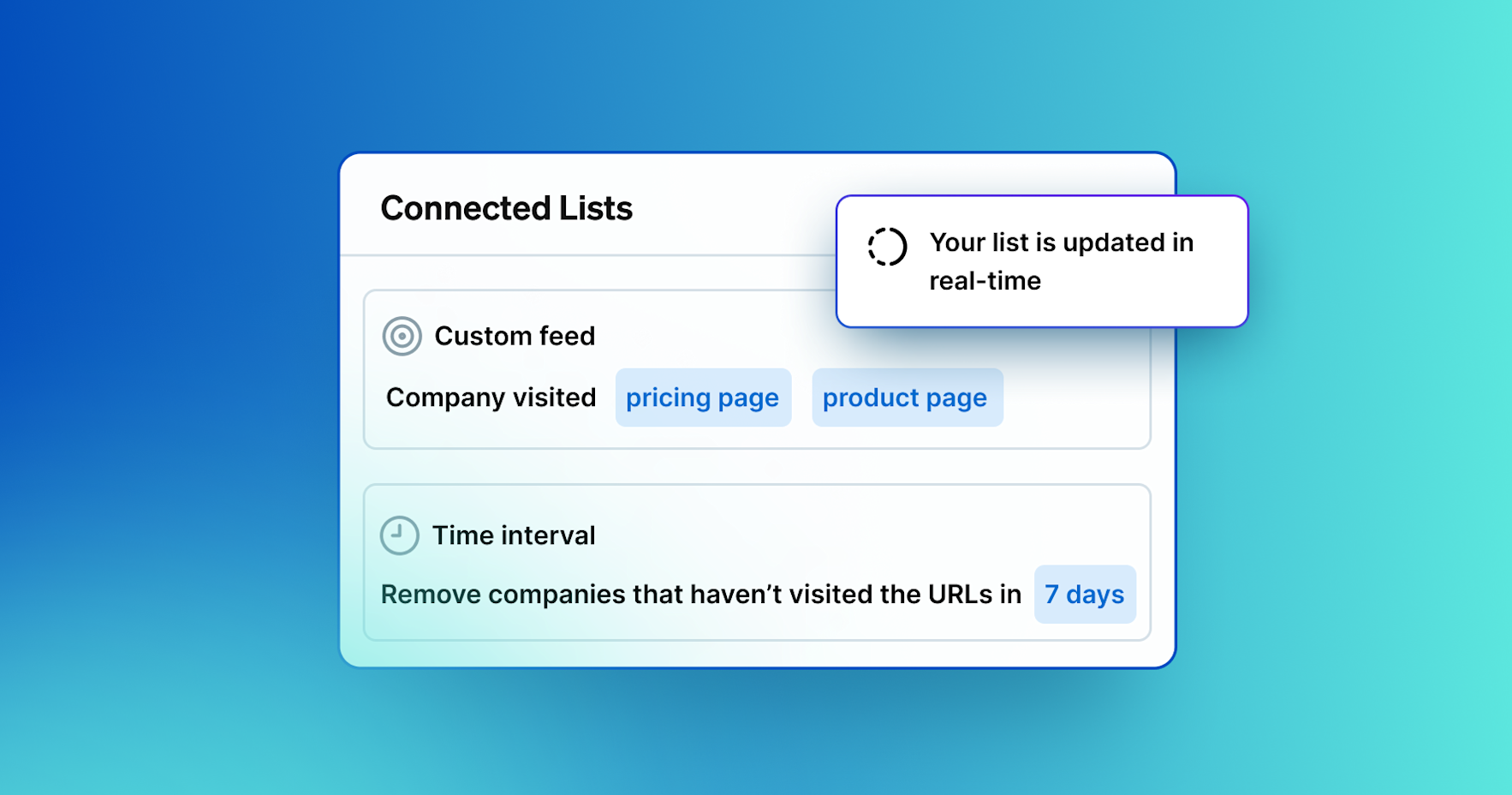Keyword and Topic Search
Discover how to refine your company searches in Target with the Keyword & Topic Search filter. This video will guide you through adding keywords, exploring intelligent suggestions, and adjusting search options to uncover the most relevant companies.
Video Transcript
Welcome!
In this video, we'll walk through how to use the Keyword & Topic Search filter in Target to refine your company searches. This filter helps you explore various topic areas within our company database by providing intelligent keyword suggestions and related topics you might find interesting.
To start, navigate to Search and click on Add filter. From the list of options, choose Company Filters, then select Keyword & Topic Search.
Next, click on the search bar and begin typing your first keyword. As you type, you'll notice that relevant keyword suggestions appear right below. These suggestions come with a number next to each keyword, indicating how many companies are associated with that particular keyword.
To add a keyword to your search, simply click the plus symbol (+) next to it. Related keywords will appear on the right, giving you additional ideas for refining your search.
The numbers next to each keyword indicate exactly how many companies would be added to, or removed from, your search if you choose that keyword.
In the Keyword Options panel at the top right, you have the choice to specify whether your search results should include all selected keywords or just one of them. Keep in mind that choosing to include all keywords may narrow your results significantly. We recommend trying out both options in separate queries if you're unsure which will give you the best results.
Once you've made your selections and you're ready to see the results, simply click on the blue Companies button at the bottom right.
That's it! You've now completed a search using the Keyword & Topic Search filter. Experiment with different keywords and options to discover the most relevant companies for your needs. Thanks for watching!